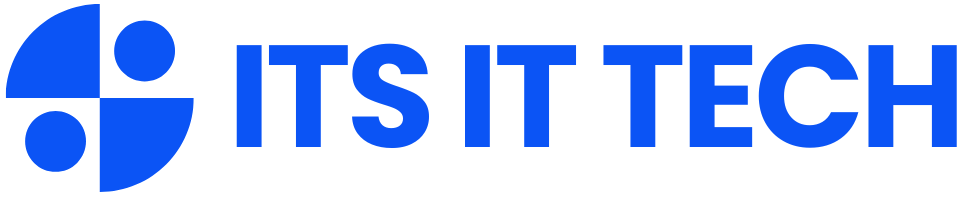How to Use Google Sheets Like a Pro (Beginner Guide)

Google Sheets is not just an average spreadsheet application; it’s a powerful tool for data organization, analysis, and collaboration. Whether you are a student managing your assignments, a business owner tracking expenses, or simply someone looking to keep their personal finances in check, mastering Google Sheets can greatly simplify your tasks. In this guide, we’ll cover essential tips and tricks to help you navigate Google Sheets effectively and become proficient users. Let’s get started!
1. Getting Started with Google Sheets
Creating a New Sheet
The first step to unleashing the power of Google Sheets is creating a new sheet. The process is straightforward:
– Navigate to Google Drive.
– Click on the “New” button located at the top left of the screen.
– Select “Google Sheets” from the dropdown menu.
You can also explore templates available for various use cases, from budgeting to project tracking.
Understanding the Interface
Familiarizing yourself with the Google Sheets interface is crucial:
– The toolbar at the top gives you access to essential functionalities.
– Rows are numbered (1, 2, 3…), and columns are labeled (A, B, C…).
– Cells are the intersections of rows and columns (for example, A1, B2).
Recognizing these components will make it easy for you to input and organize data effectively.
2. Data Entry and Formatting
Entering Data
Entering data in Google Sheets is simple:
– Click on a cell to select it and start typing.
– Use the Enter key to move down to the next cell or the Tab key to move right.
Formatting Cells
Once you have your data entered, you may want to enhance its appearance. Here’s how you can format cells:
– Highlight the cells you want to format.
– Use the toolbar to change the font styles, sizes, colors, backgrounds, and cell borders.
– For additional formatting options, right-click on the selected cells. From here, you can choose number formats (like currency or percentages) that best suit your data.
3. Using Formulas and Functions
Basic Formulas
To perform calculations, you will need to use formulas. All formulas in Google Sheets begin with an equals sign (=). For example:
– To add numbers in cells A1 and B1, simply type =A1+B1 and hit Enter.
Functions
Google Sheets is packed with powerful functions to streamline your calculations. Some widely-used functions include:
– SUM: To add a range of cells: =SUM(A1:A10)
– AVERAGE: To find the average of a range: =AVERAGE(B1:B10)
– VLOOKUP: For searching a value in a column: =VLOOKUP(D1, A1:B10, 2, FALSE)
Auto-Complete Functions
As you start typing a function, Google Sheets will automatically suggest the complete function name and syntax. This feature makes it easier to remember the functions available and speeds up your workflow.
4. Creating Charts and Graphs
Visualizing Data
Data visualization is key to understanding trends and patterns. To create a chart:
1. Select the range of data you want to visualize.
2. Click on “Insert” in the toolbar.
3. Choose “Chart” from the dropdown menu.
From here, you can select various chart types (like bar, pie, line, etc.) and customize your charts according to your preferences).
5. Collaboration and Sharing
Sharing Sheets
One of the standout features of Google Sheets is its collaboration functionality. You can easily share your sheets with others:
– Click the “Share” button in the top right corner.
– Enter the email addresses of individuals you’d like to share with.
– Set permissions for each collaborator (options include Viewer, Commenter, or Editor).
Comments & Notes
To communicate with collaborators, right-click on a cell and choose “Comment.” This option allows you to leave feedback or instructions directly tied to specific data points.
6. Using Add-ons
Enhancing Functionality
Google Sheets’ functionality can be greatly enhanced by add-ons. Here’s how to explore and install them:
– Click on “Extensions” in the menu.
– Select “Add-ons” then “Get add-ons”.
This feature allows you to access tools that can automate tasks, analyze data, or connect Sheets with other services.
7. Data Validation and Protection
Data Validation
To ensure data integrity, you can set rules for data entry:
– Select a cell or range.
– Go to “Data” → “Data validation” to create rules, such as dropdown lists or range limits.
Protecting Sheets
If you need to prevent others from making changes, you can protect specific cells or entire sheets:
– Right-click on the range you want to protect.
– Choose “Protect range” and set the appropriate permissions.
8. Keyboard Shortcuts
Familiarizing yourself with keyboard shortcuts will help speed up your efficiency in Google Sheets. Here are some essential shortcuts:
– Ctrl + C and Ctrl + V for copying and pasting.
– Ctrl + Z to undo an action.
– Ctrl + / to view a list of all shortcuts at your fingertips.
9. Conditional Formatting
This feature allows you to automate the visualization of data based on specific conditions:
1. Select the range of cells.
2. Go to “Format” → “Conditional formatting”.
3. Set rules (like color-coding cells that exceed a certain value).
Conditional formatting can help you quickly identify trends or values of interest.
10. Exploring Functions like QUERY
For advanced users, the QUERY function is a game changer when it comes to data manipulation:
– Syntax example: =QUERY(A1:D10, "SELECT A, B WHERE C > 10").
This function allows you to filter and analyze large datasets efficiently, utilizing SQL-like queries.
Conclusion: Mastering the Fundamentals
By mastering these fundamentals, beginners will not only become proficient users of Google Sheets but will also find their productivity greatly enhanced. As you continue to practice and explore new features, you’ll uncover the full potential of Google Sheets, enabling you to handle complex data management tasks with ease and efficiency. Happy sheet-ing!